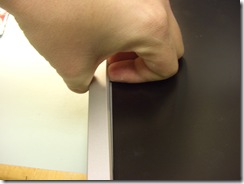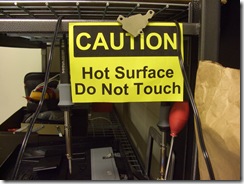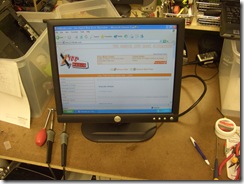It’s been over a year since I wrote my original article detailing how I fixed a VX924. The post has been one of the most popular on the site and has sparked tons of interest from fellow DIY’s. Since then, I’ve repaired dozens of this series monitor and thought it’d be wise to elaborate on my previous post.
The fleet I repair consists mostly of VX924’s, with a few VX922’s and a couple VX724’s mixed in. The repair procedure has been the same for all three. Let’s get familiar with the VX924. After flipping the monitor on to the screen (helps to lay out a towel to prevent scratches) remove the screws on the four corners of the panel. A swift pull upward on the base while holding the silver trim down should separate the two halves. It’s not uncommon to break a plastic retaining clip in the process. The screws will hold it back together when it’s reassembled anyway.
The monitor above on the right is a VX924 (VS10162) while the monitor on the left is a VX924 (VS10162). No, that is not an error. They are both the same model. They even look the same from the outside. Once you pop off the back though, you can start to see the differences. I’m going to refer to them as notched (left picture with the - indentation) and unnotched (right picture with + indentation), you’ll see why in a bit. So, if you have a monitor like the one on the right (unnotched) I have good news: you’ve got the easy one to take apart and easy to fix. For you notched readers, this one is slightly more involved to take apart and repair, but I wouldn’t say it’s “hard”.
For both: We’ll start by removing the screws circled in the above pictures and carefully unplugging the cables I’ve drawn arrows pointing to. If there is aluminum tape over the connector, it’ll need to be removed gently. Then pull on the connector and not the cables to remove them. It may help to use a set of angled needle nose pliers on the backlight cables.
For notched boards: The next step is to lift out the tray you just unscrewed and flip it over, like above. Remove the circled screws.
For notched boards: Next, remove the signal connector standoffs. If you have a 5mm socket and driver around, they come in handy! After the standoffs are removed, flip back the clear plastic protector, and lift out both boards a bit.
For notched boards: Now you’ll want to separate the two boards. If it helps you can unplug the logic board first.
For unnotched boards: Push the panel you just unscrewed away from you, then flip it up as pictured above. Then, unplug the backlight cables by pulling on the connector, not the cable. It helps if you use a small pair of needle nose pliers to assist in grabbing the connector. Next, remove the four screws holding down the inverter/power supply board. Finally, push on the AC connector to loosen the board and then pull the board to the left to disconnect it from the logic board.
For both: With the inverter/power supply board out, you should be able to see the problem. Bad capacitors. Also, as you can see in my picture above, the difference between the two boards. One has a notch cut out of it (FSP043-2PI01 P/N: 3BS0101313GP) and the other is rectangular (FSP035-1PI01 P/N: 3BS006431C). I’ve also labeled the capacitors in case you forget what goes where. Replacement is pretty straight forward as I’ve outlined in other articles.
I typically replace all but the largest capacitor with their high temperature counterparts of a different brand.
You’ll still want to inspect the large capacitor. It doesn’t happen often, but on a couple, it did blow. As you can see above, it sprayed all over the transformer. Awesome.
A time-lapse video of me fixing a VX924 (notched)
Once you’ve got all the capacitors replaced, reassemble (duh?) and test.
Chances are real good this fix will repair your monitor but, I have 2-3 monitors that won’t come on even after performing the replacement. I’m looking in to the reason and will update this paragraph with that info when I learn what it is.
Well, back to work. Only about a dozen left to fix today. :-)